13 Best WhatsApp Tips and Tricks (2016 WhatsApp Guides & Tutorials)
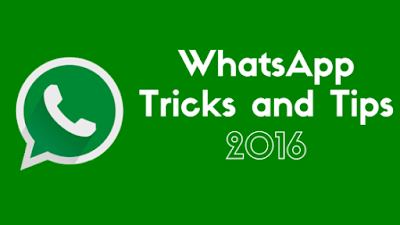
WhatsApp Tips & Tricks: Whatsapp is the most popular and most used messaging app in the world for both Android and iOS supporting devices. The main reason behind its popularity is that you can send messages, share images and videos with your loved ones all free of cost, no matter what part of the world they are in.
There is no charge for using Whatsapp other than your mobile data. You just have to update the app once in a month. Plus, all the messages and files you send to anyone are encrypted, so you do not have to worry about your privacy. All of these reasons make Whatsapp a perfect messaging app. However, that’s not all.
There are many useful hidden tips and tricks that you can use on Whatsapp, which majority of the people do not know about. In this article, we will show you some of the coolest and useful tips and tricks there are for Whatsapp. So, sit back and try them out!
#1 Use Two WhatsApp Accounts on One Android Phone
Have you ever wondered if you can use Two WhatsApp for your Two SIMs on One Phone? Well if you have then you just hit the jackpot. You can use Two WhatsApp Accounts on One Phone using a Simple App called Parallel Space. Learn about How to Use Two WhatsApp Accounts on One Phone.
#2 Minimum data consumption on WhatsApp calls
Calling feature is a great and really convenient feature on Whatsapp. However, did you know there’s a special mode in Whatsapp by using which you can lower the rate of data consumption while making calls on Whatsapp. On Android, you can enable this mode by going to Settings in Whatsapp, then to Chats, then go to Calls and there you will find Low Data Usage option. On iPhone, you can do this by visiting Settings and then Data Usage.
#3 Know when your messages have been read
Go to the particular chat and long press on it. You will see an “i” on the top right corner of the screen. Select it and see the status of your messages.
#4 Remove WhatsApp Blue Ticks aka Read Receipts
Want to disable the WhatsApp blue ticks? Try this!
Go to Settings, then to Account and then go to Privacy. Untick the Read Receipts box.
#5 Reply to a particular message in a Whatsapp group
Long press on a message you want to reply to. You will see a reply option at the top of your screen. Just type your message and press send. It will be sent as a quoted reply.
#6 Stop Auto Downloading on WhatsApp and Save Data
Losing too much of your data because every file you receive gets downloaded itself? Well, you can avoid this by stopping auto downloading of the files and download only the ones you want to download. Go to Settings option in Whatsapp, then to Data Usage, then to Mobile Data and untick all the options given there.
#7 Save a particular message as starred
Have an important message that you want to keep so that you can find it easily later? Well, this trick will let you star a particular message, and you can find it in the Starred Messages option. Just press on a message for some time and mark that message as starred.
#8 Create a shortcut of a particular Chat/Contact
We all have that one person with whom we frequently have a chat with throughout the day. Now, rather than opening WhatsApp everytime they send you a text, you can create an easy shortcut on your home screen. To do this, long press on a contact/chat, go to three dots at the top right corner and select the option Add Chat Shortcut.
#9 Read WhatsApp messages without coming online/last seen hidden
To do this, turn off your data connection when you receive the text. Now, turn the Airplane mode on and check the message. After reading it, get back to home screen and turn on your mobile data.
#10 Appear Offline on WhatsApp without Disconnecting Internet
Do you have some cheesy friends who are annoying you every time you come online on WhatsApp, But you still need to use the Internet? Well, you can follow this tutorial about How to Appear Offline on WhatsApp without Disconnecting Internet.
#11 Fix WhatsApp Camera Not Working Problem
WhatsApp is pretty perfect, but we can’t avoid the fact that anything can’t be 100% accurate. A few days back i started facing an issue every time i tried to use WhatsApp. So, if you face ay problem with WhatsApp Camera then fell free to read about How to Fix WhatsApp Camera Not Working Problem.
#12 How to Install WhatsApp on Windows PC/Laptop
Running WhatsApp on PC can be super useful for people who use their computer a lot(Office People). If you want to run WhatsApp on your PC, then check out the tutorial about How to Install WhatsApp on Windows PC without BlueStacks.
#13 How to Deactivate WhatsApp Calling
In some situations, it’s a better idea to deactivate WhatsApp Calling. I know you can turn off the internet (mobile data or WiFi) on your smartphone or stop the app from settings. However, there is another easy method for Disabling WhatsApp Calling Feature. Learn How to Deactivate WhatsApp Calling – Step by Step Guide
.
These are the best and most uncommon tricks and tips for Whatsapp. Let us know how helpful were these for you.N If U Know The More Than This Tricks Then Plzzz Tell Us We Will Post Tricks On This Blog With Ur Credits
Myself TJ Khairnar Says A Big Thanks To Our Readers & Also Give Thanks To My Supporters & My Friend Circle & My Family
THANK YOU
13 Best WhatsApp Tips and Tricks (2016 WhatsApp Guides & Tutorials)
 Reviewed by Unknown
on
04:39
Rating:
Reviewed by Unknown
on
04:39
Rating:
 Reviewed by Unknown
on
04:39
Rating:
Reviewed by Unknown
on
04:39
Rating:












No comments: